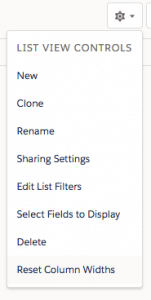Salesforce.com: New List View Functionality
Salesforce Winter ’18 Release
List Views in Salesforce are an easy way for users to view and edit their data in a filtered and sorted view. In the Winter ’18 release, Salesforce has made these lists even more powerful and actionable with some cool new features.
1. List Emails
For marketing and sales users, List Emails can be really powerful. They allow you to curate a list of Contacts, Leads or Person Accounts to whom you want to send the same email. A user can select the recipients from the list view and then click the “Send List Email” button. Crafting the email is also really easy. You can create your own email message directly from the list view screen as well as insert any email templates, attachments and merge tags to personalize the email. An activity will be logged on the recipient’s record for every email sent so you can look back and see the history.
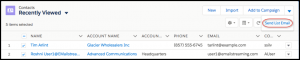
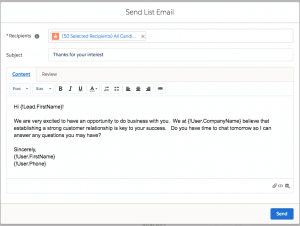
2. Wrap Text in List Columns
If you are viewing a List View on a small screen or you have many columns in your view, you can now choose to wrap text so that you can see the full content of that field right within your List.
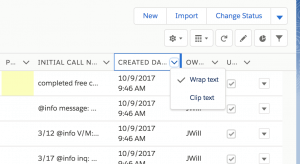
3. Mass Inline Editing
You may have seen this in Salesforce Classic, but this feature is new for Lightning Experience. Before, you would be able to edit one field at a time from a list view. Now, you can update up to 200 records at once from a single list view. This is one super convenient way to mass update records instead of using the Data Import Wizard or manually updating.
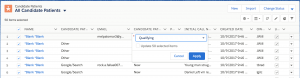
4. Sticky Columns and Resetting Column Widths
Have you ever resized the columns on your list view, clicked into a record, then navigated back to your list view only to see that the columns have gone back to their original size? Those days are over with Sticky Columns! Salesforce will now remember the width of your columns as you navigate around your org. You can always reset the column widths with a click of a button.